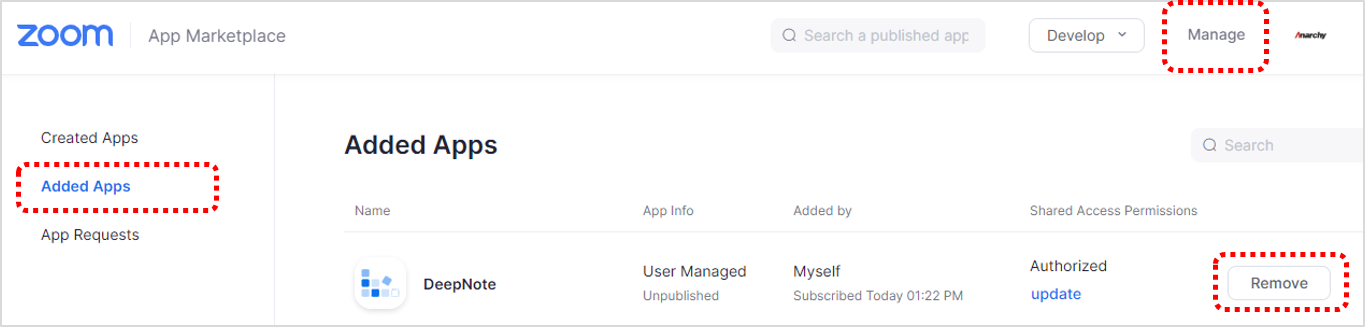Help Desk > FAQ
How to connect a deepNote to Zoom
If you are a Zoom Pro user?
👉 In conjunction with DeepNote, you can receive the meeting minutes and summary right after the Zoom meeting is over.
👉 Available only on paid accounts with Zoom Pro version or higher.
💡 The Zoom Basic (free) account does not support cloud recording and cannot be used in conjunction with DeepNote.
After recording locally, please upload the voice file to 'Upload File' and use it.
How to connect to ZOOM
1. Log in to Zoom and go to Settings > History menu.
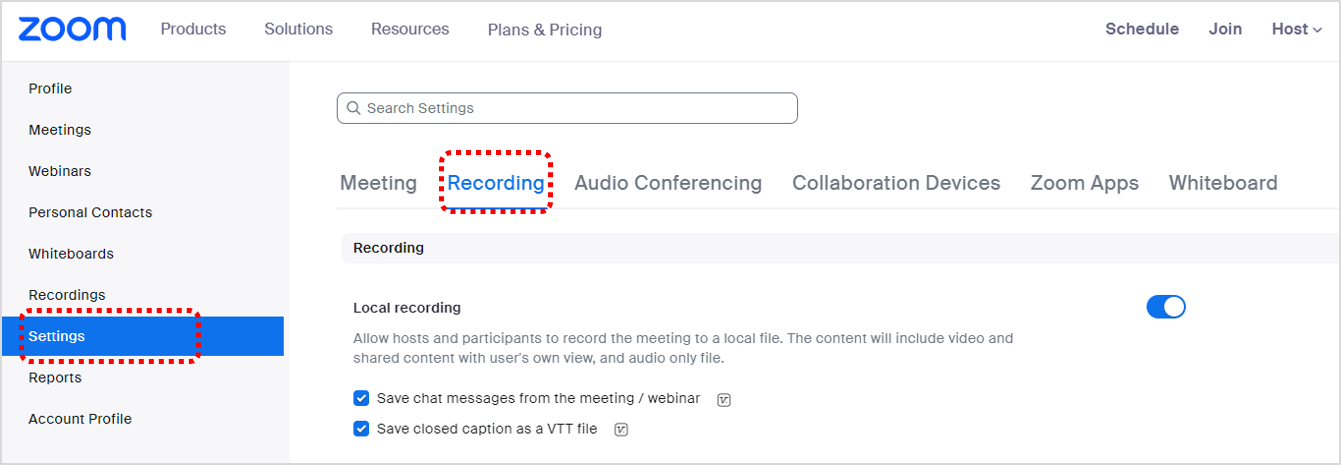
2. Scroll down and turn on cloud record sharing and automatic record sharing. Please check the record in the cloud from the automatic record.
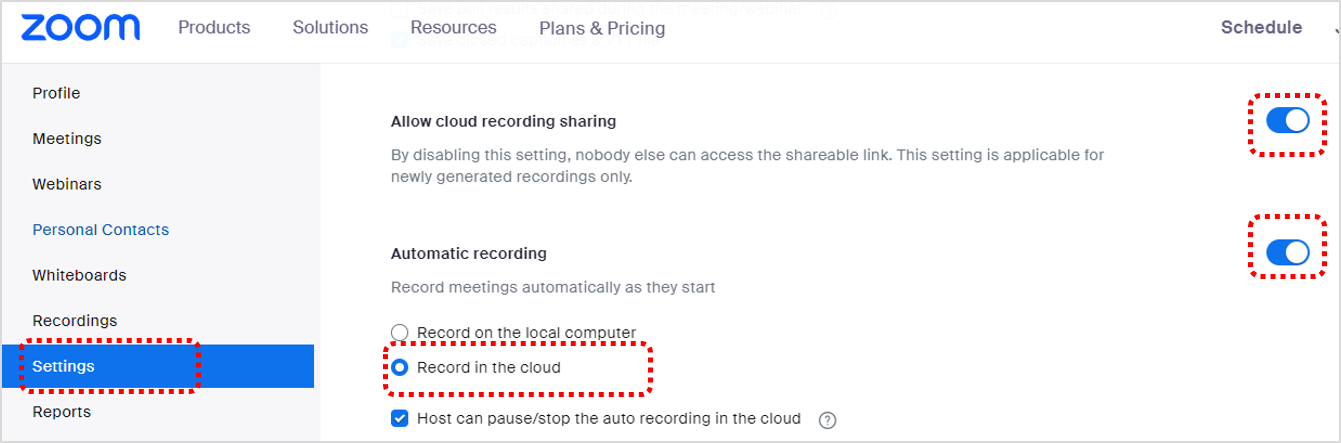
3. Log in to www.deepnote.ai DeepNote and click the Connect button on the setting menu to allow linking with your Zoom account.
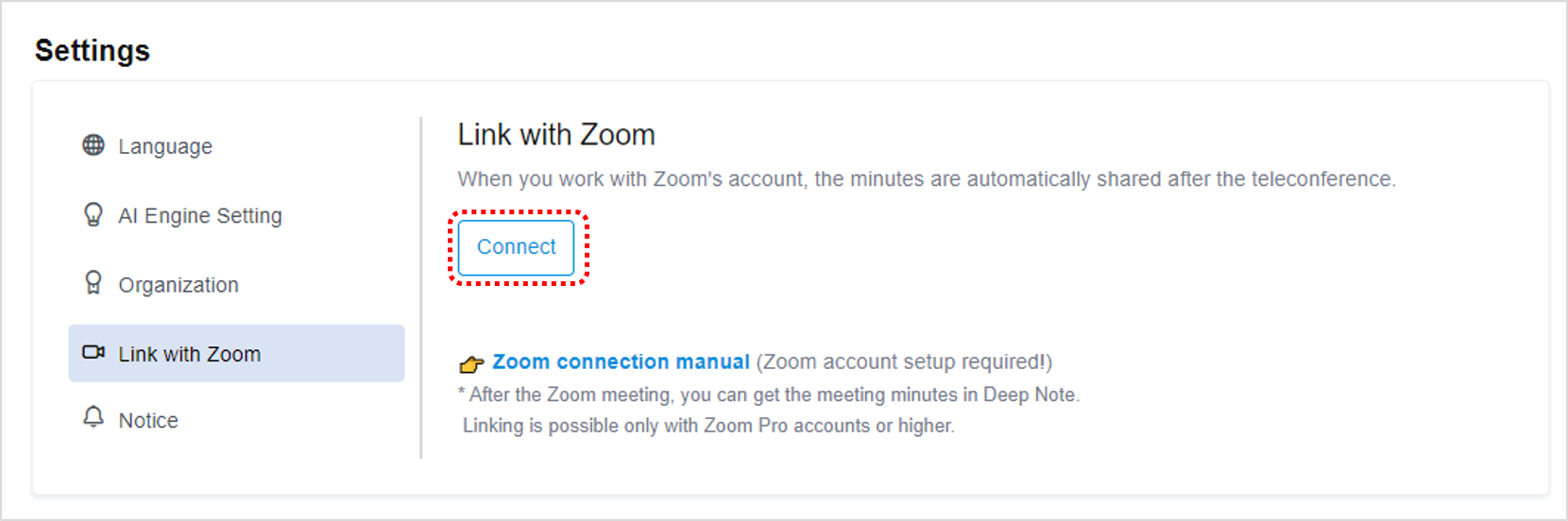
4. When the zoom link screen comes up, check the check box and click Allow.
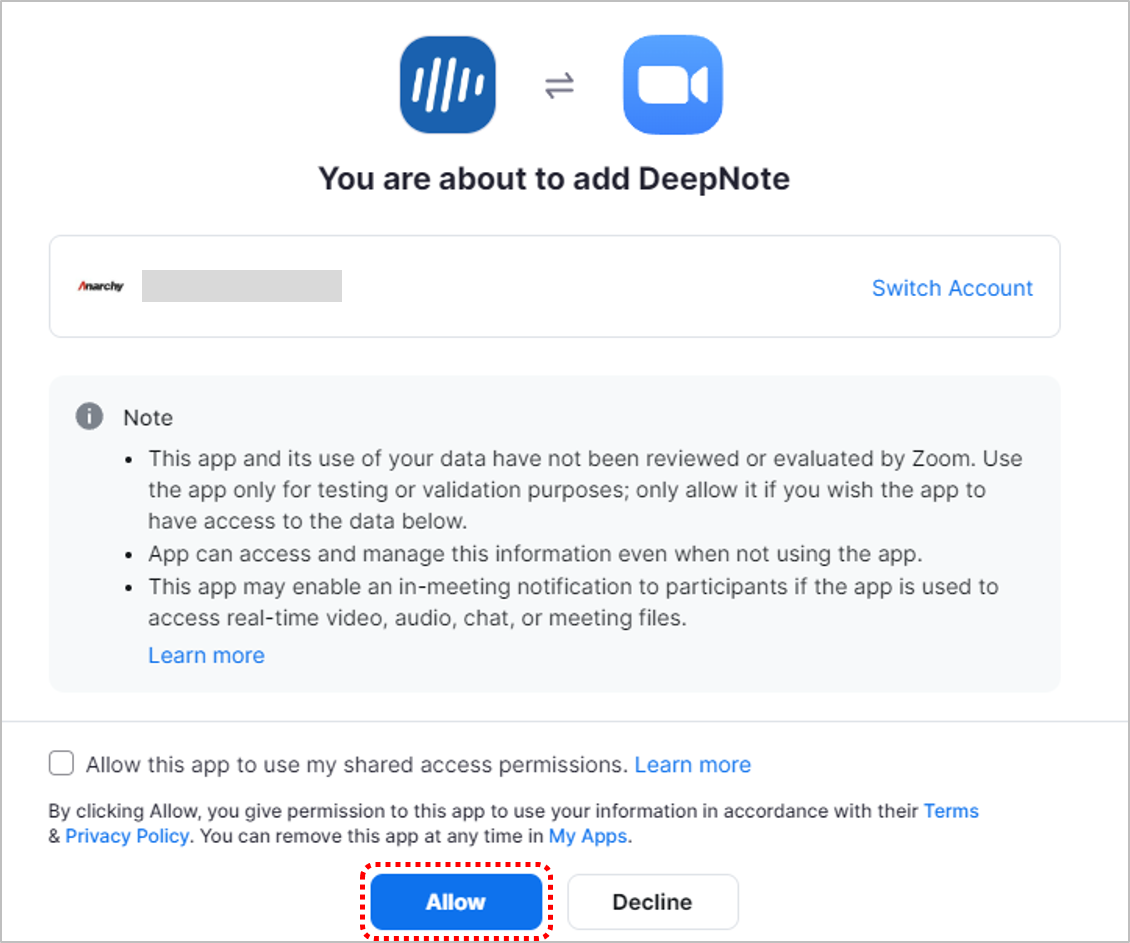
Once connected with DeepNote, the recording of the scheduled meeting will be converted to text and automatically recorded in DeepNote!
How to disconnect ZOOM
1. After logging in to the deepnote, click Disconnect from your setting.
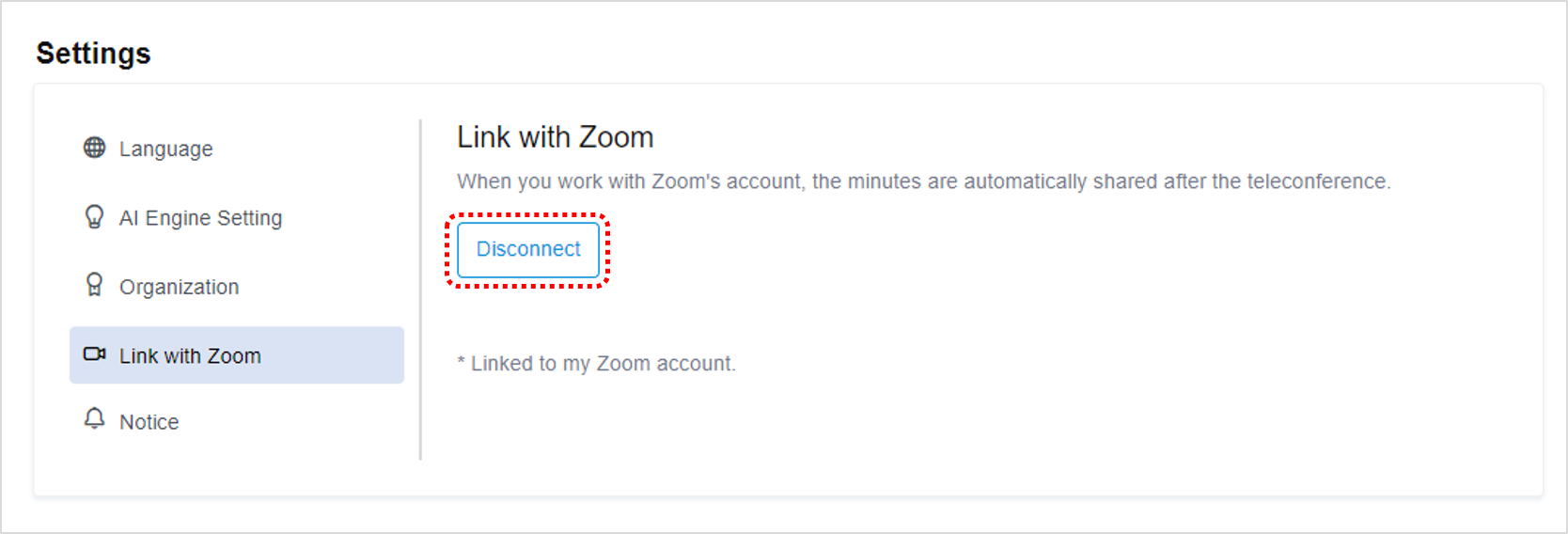
2. Please check the contents of the Zoom link release and click Release.
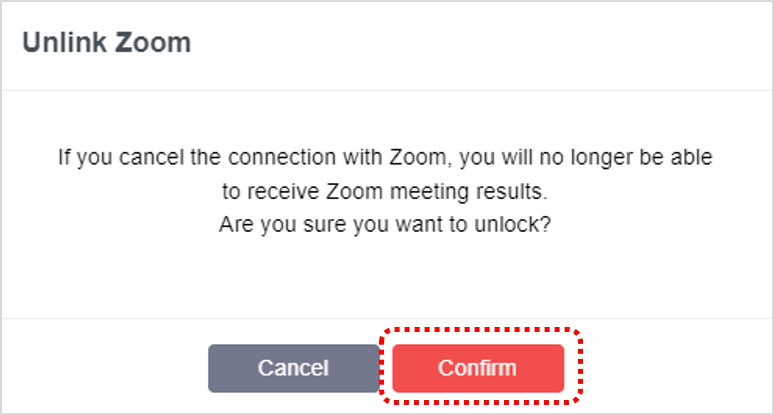
3. Disconnect complete!
4. Alternatively, log in to the www.deepnote.ai Zoom Marketplace website and click the Manage button in the upper right corner.

5. Click Added Apps in the left menu, locate DeepNote, and click Remove to disconnect.